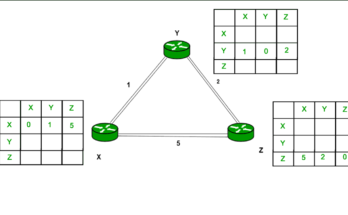1. Introduction: How to Use Drive Presso Software
What is Drive Presso?
Drive Presso is an innovative software solution designed to simplify file management, streamline workflows, and enhance team collaboration. Whether you’re an individual professional or a large organization, Drive Presso offers tools to boost productivity while maintaining robust data security.
Why Drive Presso is a Game-Changer
As the work culture shifts towards remote and digital working models, Drive Presso is unique for offering an all-encompassing platform for file sharing, optimized process automation, and accessible working interfaces. That’s the line between speed and protection.
Overview of This Guide
It will help you understand how to configure and work with Drive Presso, including best practices, tips on the issues to look out for, and recommendations for methods and things to do that were learned in the course of creating this guide.
2. Getting Started
System Requirements
Before installing Drive Presso, ensure your device meets these requirements:
- Operating System: Windows 10/MacOS 10.13 or later
- Minimum RAM: 4GB
- Storage Space: 500MB for installation
Installation Process
- Visit the official Drive Presso website.
- Download the appropriate installer for your operating system.
- Follow the on-screen prompts to complete the installation.
Initial Setup and Configuration
Once installed, launch the application and:
- Create or log in to your Drive Presso account.
- Configure storage preferences.
- Set up default workflows to match your operational needs.
3. Key Features Overview
File Storage and Management
The features include customizable folders by dragging to Store Files, Quick Search, and Meta data tagging possibilities in Drive Presso.
Collaboration Tools
In the business environment, provide your team with features, such as real-time document editing, task management, and communication in one place.
Security and Privacy Features
Drive Presso has implemented end-to-end encryption, the use of multi-factor authentication, and also flexible access control to guarantee the security of users’ data.
Automation Capabilities
Use alerts, file backups, and approval processes to be identical and eliminate the need for you to spend several hours doing these tasks.
4. Using Drive Presso
Uploading and Organizing Files
- Drag and drop files into the application.
- Use metadata and tags for better organization.
- Create nested folders for detailed categorization.
Sharing and Collaboration Options
- Share files via secure links.
- Set permissions (view-only, edit, or admin access).
- Track file activity logs for transparency.
Scheduling and Automation
Set up workflows to:
- Automatically route files to specific folders.
- Schedule periodic data backups.
- Notify team members about updates or deadlines.
Managing User Permissions
Assign roles to team members:
- Administrator
- Editor
- Viewer This ensures data security and proper accountability.
5. Advanced Features
Integrations with Other Software
Presso connects with other tools, such as Slack, Microsoft Office, and Google Workspace for better collaboration within your ongoing environment.
Customizing Workflows
Organize work to meet your team’s specific needs by adapting your presentation through Drive Presso’s drag-and-drop editor to features such as approvals, file transfers, and tasks.
Real-Time Analytics and Reporting
Access dashboards to monitor:
- Storage usage
- Collaboration metrics
- Workflow efficiency
6. Common Challenges
Troubleshooting Tips
- Login Issues: Reset your password or check the server status.
- File Upload Errors: Ensure files meet size limits and are in supported formats.
- Slow Performance: Optimize by clearing cache or upgrading hardware.
Frequently Asked Questions
- Is Drive Presso compatible with Linux? No, currently, it supports only Windows and MacOS.
- Can I recover deleted files? Yes, use the “Recycle Bin” feature within 30 days of deletion.
- Does Drive Presso offer offline access? Yes, you can enable offline mode for specific files or folders.
7. Expert Insights
Testimonials from Industry Experts
“Drive Presso transformed how our team collaborates remotely. The automation features alone save us hours weekly!” — Sarah, Project Manager
Case Studies of Successful Use
Company XYZ improved its document approval workflow efficiency by 40% using Drive Presso’s automation tools.
8. Future Trends and Updates
Upcoming Features in Drive Presso
- AI-based file categorization
- Enhanced video conferencing tools
- Blockchain-powered file verification
How Drive Presso Adapts to Industry Trends
That way, Drive Presso helps businesses succeed as they are well stocked and meet positively with evolving technologies.
9. Practical Applications
Best Practices for Different Industries
- Education: Use shared folders for lesson plans and resources.
- Healthcare: Store patient records securely with encrypted access.
- Marketing: Collaborate on campaign materials in real time.
Tips for Maximizing Efficiency
- Schedule regular data backups.
- Train your team on key features.
- Use analytics to identify bottlenecks in workflows.
10. Conclusion
Summary of Key Takeaways
Drive Presso is a versatile software that simplifies file management, enhances collaboration, and boosts productivity through automation and advanced features.
Encouraging Readers to Get Started
Don’t wait to experience Drive Presso’s benefits. Install it today and take the first step toward a more organized, efficient, and secure digital workspace.